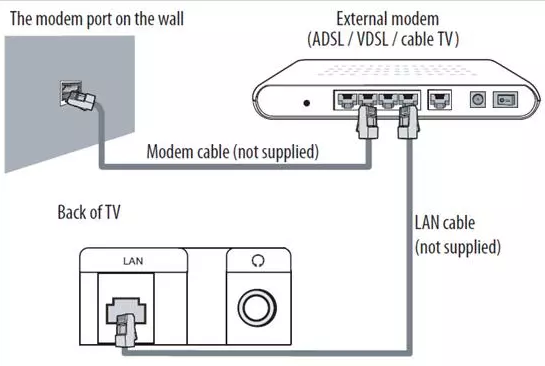
1. How to connect PC
1) Be sure both the TV and computer are set to Power off.
2) Connect VGA cable and audio cable between PC and TV.
3) Power on your PC, please set your PC resolution according to following format (PC support timing)
4) Power on the TV, press source menu to select PC source
5) If you connect laptop PC, the same process as Step1 and Step2, then press Fn+F3 in laptop to switch to PC source. Perhaps some laptop is not F3, please select the correct key has PC icon. Also set your PC resolution according to following format (PC support timing)
Remark: You can use only HDMI cable connect TV and PC, because HDMI can carry audio and video signal together. VGA cable only carries video signal.
2. How to increase the size of video from 4:3 to 16:9 resolution
1) Set the picture proportion, press the button to select 4:3/16:9/auto/wide/zoom (in some models key name is aspect ratio)
2) You can quickly select the desired mode using the SCREEN or ASPECT button on the remote control. Choose 4:3 when you want to view a picture in an Original 4:3 aspect ratio with grey bars appearing down both the left and right sides.
3. How to connect RF
1) Connect the ANT IN (AIR/CABLE) jack on the back of your TV
2) Then connect the other end of the cable into the antenna or cable TV wall outlet
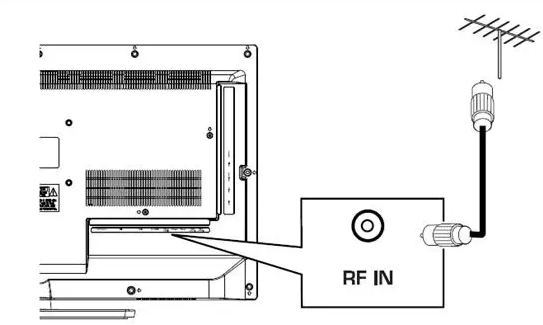
Note: To improve picture quality from an antenna in a poor signal area, install a signal amplifier.
4. How to connect TV to network
1) Prepare network connection and cable
2) Connect the end of cable in back of TV
3) Connect the other end of cable in the LAN port